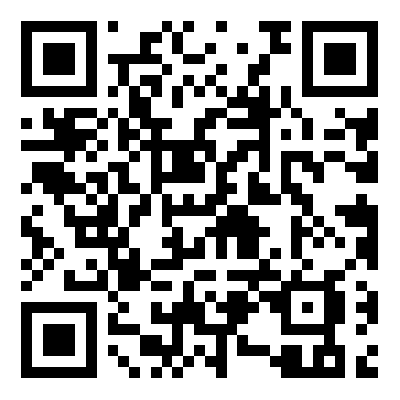# botpy
**Repository Path**: hacker108/botpy
## Basic Information
- **Project Name**: botpy
- **Description**: No description available
- **Primary Language**: Python
- **License**: MIT
- **Default Branch**: master
- **Homepage**: None
- **GVP Project**: No
## Statistics
- **Stars**: 0
- **Forks**: 0
- **Created**: 2024-02-24
- **Last Updated**: 2024-06-07
## Categories & Tags
**Categories**: Uncategorized
**Tags**: None
## README

[](https://www.python.org/)
[](https://github.com/tencent-connect/botpy/blob/master/LICENSE)


[](https://devops.woa.com/process/api-html/user/builds/projects/qq-guild-open/pipelines/p-713959939bdc4adca0eea2d4420eef4b/latestFinished?X-DEVOPS-PROJECT-ID=qq-guild-open)
_✨ 基于 [机器人开放平台API](https://bot.q.qq.com/wiki/develop/api/) 实现的机器人框架 ✨_
_✨ 为开发者提供一个易使用、开发效率高的开发框架 ✨_
[文档](https://bot.q.qq.com/wiki/develop/pythonsdk/)
·
[下载](https://github.com/tencent-connect/botpy/tags)
·
[安装](https://bot.q.qq.com/wiki/develop/pythonsdk/#sdk-安装)
## 准备工作
### 安装
```bash
pip install qq-botpy
```
更新包的话需要添加 `--upgrade` `兼容版本:python3.8+`
### 使用
需要使用的地方`import botpy`
```python
import botpy
```
### 兼容提示
> 原机器人的老版本`qq-bot`仍然可以使用,但新接口的支持上会逐渐暂停,此次升级不会影响线上使用的机器人
## 版本更新说明
### v1.1.5
1. 更新鉴权方式。 新版本通过AppID + AppSecret进行鉴权,需要使用者进行适配。AppSecret见[QQ机器人开发设置页](https://q.qq.com/qqbot/#/developer/developer-setting)中的AppSecret字段。具体适配方式见示例 [鉴权配置示例](./examples/config.example.yaml) [鉴权传参接口变更示例](./examples/demo_at_reply.py)
2. 增加群和好友内发消息能力。可参考[群内发消息示例](./examples/demo_group_reply_text.py) [好友内发消息示例](./examples/demo_c2c_reply_text.py)
3. 增加群和好友内发送富媒体消息能力,目前支持图片、视频、语音类型。可参考 [群内发富媒体消息示例](./examples/demo_group_reply_file.py) [好友内发富媒体消息示例](./examples/demo_c2c_reply_file.py)
## 使用方式
### 快速入门
#### 步骤1
通过继承实现`bot.Client`, 实现自己的机器人Client
#### 步骤2
实现机器人相关事件的处理方法,如 `on_at_message_create`, 详细的事件监听列表,请参考 [事件监听.md](./docs/事件监听.md)
如下,是定义机器人被@的后自动回复:
```python
import botpy
from botpy.message import Message
class MyClient(botpy.Client):
async def on_at_message_create(self, message: Message):
await message.reply(content=f"机器人{self.robot.name}收到你的@消息了: {message.content}")
```
``注意:每个事件会下发具体的数据对象,如`message`相关事件是`message.Message`的对象 (部分事件透传了后台数据,暂未实现对象缓存)``
#### 步骤3
设置机器人需要监听的事件通道,并启动`client`
```python
import botpy
from botpy.message import Message
class MyClient(botpy.Client):
async def on_at_message_create(self, message: Message):
await self.api.post_message(channel_id=message.channel_id, content="content")
intents = botpy.Intents(public_guild_messages=True)
client = MyClient(intents=intents)
client.run(appid="12345", token="xxxx")
```
### 备注
也可以通过预设置的类型,设置需要监听的事件通道
```python
import botpy
intents = botpy.Intents.none()
intents.public_guild_messages=True
```
### 使用API
如果要使用`api`方法,可以参考如下方式:
```python
import botpy
from botpy.message import Message
class MyClient(botpy.Client):
async def on_at_message_create(self, message: Message):
await self.api.post_message(channel_id=message.channel_id, content="content")
```
## 示例机器人
[`examples`](./examples/) 目录下存放示例机器人,具体使用可参考[`Readme.md`](./examples/README.md)
examples/
.
├── README.md
├── config.example.yaml # 示例配置文件(需要修改为config.yaml)
├── demo_announce.py # 机器人公告API使用示例
├── demo_api_permission.py # 机器人授权查询API使用示例
├── demo_at_reply.py # 机器人at被动回复async示例
├── demo_at_reply_ark.py # 机器人at被动回复ark消息示例
├── demo_at_reply_embed.py # 机器人at被动回复embed消息示例
├── demo_at_reply_command.py # 机器人at被动使用Command指令装饰器回复消息示例
├── demo_at_reply_file_data.py # 机器人at被动回复本地图片消息示例
├── demo_at_reply_keyboard.py # 机器人at被动回复md带内嵌键盘的示例
├── demo_at_reply_markdown.py # 机器人at被动回复md消息示例
├── demo_at_reply_reference.py # 机器人at被动回复消息引用示例
├── demo_dms_reply.py # 机器人私信被动回复示例
├── demo_get_reaction_users.py # 机器人获取表情表态成员列表示例
├── demo_guild_member_event.py # 机器人频道成员变化事件示例
├── demo_interaction.py # 机器人互动事件示例(未启用)
├── demo_pins_message.py # 机器人消息置顶示例
├── demo_recall.py # 机器人消息撤回示例
├── demo_schedule.py # 机器人日程相关示例
# 参与开发
## 环境配置
```bash
pip install -r requirements.txt # 安装依赖的pip包
pre-commit install # 安装格式化代码的钩子
```
## 单元测试
代码库提供API接口测试和 websocket 的单测用例,位于 `tests` 目录中。如果需要自己运行,可以在 `tests` 目录重命名 `.test.yaml` 文件后添加自己的测试参数启动测试:
### 单测执行方法
先确保已安装 `pytest` :
```bash
pip install pytest
```
然后在项目根目录下执行单测:
```bash
pytest
```
## 致谢
感谢感谢以下开发者对 `botpy` 作出的贡献:
 # 加入官方社区
欢迎扫码加入**QQ 频道开发者社区**。
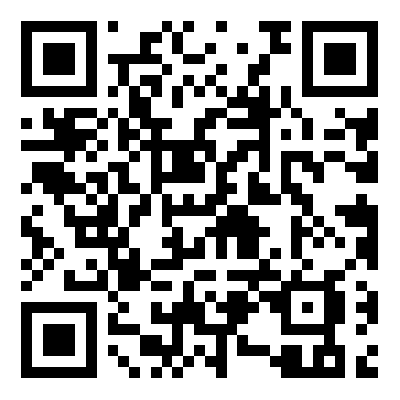
# 加入官方社区
欢迎扫码加入**QQ 频道开发者社区**。