# workshops__mcp-server-elasticsearch
**Repository Path**: mirrors_elastic/workshops__mcp-server-elasticsearch
## Basic Information
- **Project Name**: workshops__mcp-server-elasticsearch
- **Description**: Fork of the Elastic MCP Server for Workshops
- **Primary Language**: Unknown
- **License**: Apache-2.0
- **Default Branch**: main
- **Homepage**: None
- **GVP Project**: No
## Statistics
- **Stars**: 0
- **Forks**: 0
- **Created**: 2025-06-23
- **Last Updated**: 2025-12-06
## Categories & Tags
**Categories**: Uncategorized
**Tags**: None
## README
# IMPORTANT!! THIS IS A FORK FOR WORKSHOPS!!!
# THIS CONTAINS MODIFICATIONS FOR WORKSHOP USE
# IT IS NOT FOR PRODUCTION CODE
---
## USE THE ORIGINAL ELASTIC MCP SERVER
ORIGINAL -> https://github.com/elastic/mcp-server-elasticsearch
---
---
---
---
# Elasticsearch MCP Server
This repository contains experimental features intended for research and evaluation and are not production-ready.
Connect to your Elasticsearch data directly from any MCP Client (like Claude Desktop) using the Model Context Protocol (MCP).
This server connects agents to your Elasticsearch data using the Model Context Protocol. It allows you to interact with your Elasticsearch indices through natural language conversations.
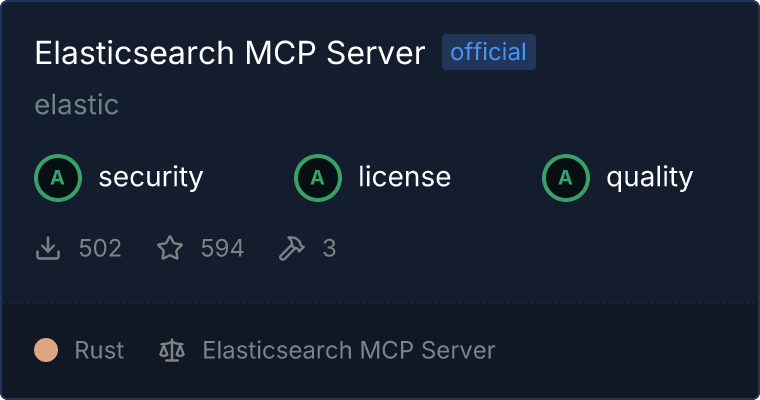 ## Available Tools
* `list_indices`: List all available Elasticsearch indices
* `get_mappings`: Get field mappings for a specific Elasticsearch index
* `search`: Perform an Elasticsearch search with the provided query DSL
* `get_shards`: Get shard information for all or specific indices
## Prerequisites
* An Elasticsearch instance
* Elasticsearch authentication credentials (API key or username/password)
* Docker (or an OCI runtime)
* MCP Client (e.g. Claude Desktop)
## Demo
## Installation & Setup
### Using Docker
1. **Configure MCP Client**
* Open your MCP Client. See the [list of MCP Clients](https://modelcontextprotocol.io/clients), here we are configuring Claude Desktop.
* Go to **Settings > Developer > MCP Servers**
* Click `Edit Config` and add a new MCP Server with the following configuration:
```json
{
"mcpServers": {
"elasticsearch-mcp-server": {
"command": "docker",
"args": [
"run", "--rm", "-i",
"-e", "ES_URL",
"-e", "ES_API_KEY",
"docker.elastic.co/mcp/elasticsearch", "stdio"
],
"env": {
"ES_URL": "",
"ES_API_KEY": ""
}
}
}
}
```
2. **Start a Conversation**
* Open a new conversation in your MCP Client
* The MCP server should connect automatically
* You can now ask questions about your Elasticsearch data
### Using the Published NPM Package
1. **Configure MCP Client**
* Open your MCP Client. See the [list of MCP Clients](https://modelcontextprotocol.io/clients), here we are configuring Claude Desktop.
* Go to **Settings > Developer > MCP Servers**
* Click `Edit Config` and add a new MCP Server with the following configuration:
```json
{
"mcpServers": {
"elasticsearch-mcp-server": {
"command": "npx",
"args": [
"-y",
"@elastic/mcp-server-elasticsearch"
],
"env": {
"ES_URL": "",
"ES_API_KEY": "",
"OTEL_LOG_LEVEL": "none"
}
}
}
}
```
2. **Start a Conversation**
* Open a new conversation in your MCP Client
* The MCP server should connect automatically
* You can now ask questions about your Elasticsearch data
### Configuration Options
The Elasticsearch MCP Server supports configuration options to connect to your Elasticsearch:
> [!NOTE]
> You must provide either an API key or both username and password for authentication.
| Environment Variable | Description | Required |
|----------------------|-----------------------------------------------------------------------|----------|
| `ES_URL` | Your Elasticsearch instance URL | Yes |
| `ES_API_KEY` | Elasticsearch API key for authentication | No |
| `ES_USERNAME` | Elasticsearch username for basic authentication | No |
| `ES_PASSWORD` | Elasticsearch password for basic authentication | No |
| `ES_CA_CERT` | Path to custom CA certificate for Elasticsearch SSL/TLS | No |
| `ES_SSL_SKIP_VERIFY` | Set to '1' or 'true' to skip SSL certificate verification | No |
| `ES_PATH_PREFIX` | Path prefix for Elasticsearch instance exposed at a non-root path | No |
| `ES_VERSION` | Server assumes Elasticsearch 9.x. Set to `8` target Elasticsearch 8.x | No |
### Developing Locally
> [!NOTE]
> If you want to modify or extend the MCP Server, follow these local development steps.
1. **Use the correct Node.js version**
```bash
nvm use
```
2. **Install Dependencies**
```bash
npm install
```
3. **Build the Project**
```bash
npm run build
```
4. **Run locally in Claude Desktop App**
* Open **Claude Desktop App**
* Go to **Settings > Developer > MCP Servers**
* Click `Edit Config` and add a new MCP Server with the following configuration:
```json
{
"mcpServers": {
"elasticsearch-mcp-server-local": {
"command": "node",
"args": [
"/path/to/your/project/dist/index.js"
],
"env": {
"ES_URL": "your-elasticsearch-url",
"ES_API_KEY": "your-api-key"
}
}
}
}
```
5. **Debugging with MCP Inspector**
```bash
ES_URL=your-elasticsearch-url ES_API_KEY=your-api-key npm run inspector
```
This will start the MCP Inspector, allowing you to debug and analyze requests. You should see:
```bash
Starting MCP inspector...
Proxy server listening on port 3000
🔍 MCP Inspector is up and running at http://localhost:5173 🚀
```
## Contributing
We welcome contributions from the community! For details on how to contribute, please see [Contributing Guidelines](/docs/CONTRIBUTING.md).
## Example Questions
> [!TIP]
> Here are some natural language queries you can try with your MCP Client.
* "What indices do I have in my Elasticsearch cluster?"
* "Show me the field mappings for the 'products' index."
* "Find all orders over $500 from last month."
* "Which products received the most 5-star reviews?"
## How It Works
1. The MCP Client analyzes your request and determines which Elasticsearch operations are needed.
2. The MCP server carries out these operations (listing indices, fetching mappings, performing searches).
3. The MCP Client processes the results and presents them in a user-friendly format.
## Security Best Practices
> [!WARNING]
> Avoid using cluster-admin privileges. Create dedicated API keys with limited scope and apply fine-grained access control at the index level to prevent unauthorized data access.
You can create a dedicated Elasticsearch API key with minimal permissions to control access to your data:
```
POST /_security/api_key
{
"name": "es-mcp-server-access",
"role_descriptors": {
"mcp_server_role": {
"cluster": [
"monitor"
],
"indices": [
{
"names": [
"index-1",
"index-2",
"index-pattern-*"
],
"privileges": [
"read",
"view_index_metadata"
]
}
]
}
}
}
```
## License
This project is licensed under the Apache License 2.0.
## Troubleshooting
* Ensure your MCP configuration is correct.
* Verify that your Elasticsearch URL is accessible from your machine.
* Check that your authentication credentials (API key or username/password) have the necessary permissions.
* If using SSL/TLS with a custom CA, verify that the certificate path is correct and the file is readable.
* Look at the terminal output for error messages.
If you encounter issues, feel free to open an issue on the GitHub repository.
## Available Tools
* `list_indices`: List all available Elasticsearch indices
* `get_mappings`: Get field mappings for a specific Elasticsearch index
* `search`: Perform an Elasticsearch search with the provided query DSL
* `get_shards`: Get shard information for all or specific indices
## Prerequisites
* An Elasticsearch instance
* Elasticsearch authentication credentials (API key or username/password)
* Docker (or an OCI runtime)
* MCP Client (e.g. Claude Desktop)
## Demo
## Installation & Setup
### Using Docker
1. **Configure MCP Client**
* Open your MCP Client. See the [list of MCP Clients](https://modelcontextprotocol.io/clients), here we are configuring Claude Desktop.
* Go to **Settings > Developer > MCP Servers**
* Click `Edit Config` and add a new MCP Server with the following configuration:
```json
{
"mcpServers": {
"elasticsearch-mcp-server": {
"command": "docker",
"args": [
"run", "--rm", "-i",
"-e", "ES_URL",
"-e", "ES_API_KEY",
"docker.elastic.co/mcp/elasticsearch", "stdio"
],
"env": {
"ES_URL": "",
"ES_API_KEY": ""
}
}
}
}
```
2. **Start a Conversation**
* Open a new conversation in your MCP Client
* The MCP server should connect automatically
* You can now ask questions about your Elasticsearch data
### Using the Published NPM Package
1. **Configure MCP Client**
* Open your MCP Client. See the [list of MCP Clients](https://modelcontextprotocol.io/clients), here we are configuring Claude Desktop.
* Go to **Settings > Developer > MCP Servers**
* Click `Edit Config` and add a new MCP Server with the following configuration:
```json
{
"mcpServers": {
"elasticsearch-mcp-server": {
"command": "npx",
"args": [
"-y",
"@elastic/mcp-server-elasticsearch"
],
"env": {
"ES_URL": "",
"ES_API_KEY": "",
"OTEL_LOG_LEVEL": "none"
}
}
}
}
```
2. **Start a Conversation**
* Open a new conversation in your MCP Client
* The MCP server should connect automatically
* You can now ask questions about your Elasticsearch data
### Configuration Options
The Elasticsearch MCP Server supports configuration options to connect to your Elasticsearch:
> [!NOTE]
> You must provide either an API key or both username and password for authentication.
| Environment Variable | Description | Required |
|----------------------|-----------------------------------------------------------------------|----------|
| `ES_URL` | Your Elasticsearch instance URL | Yes |
| `ES_API_KEY` | Elasticsearch API key for authentication | No |
| `ES_USERNAME` | Elasticsearch username for basic authentication | No |
| `ES_PASSWORD` | Elasticsearch password for basic authentication | No |
| `ES_CA_CERT` | Path to custom CA certificate for Elasticsearch SSL/TLS | No |
| `ES_SSL_SKIP_VERIFY` | Set to '1' or 'true' to skip SSL certificate verification | No |
| `ES_PATH_PREFIX` | Path prefix for Elasticsearch instance exposed at a non-root path | No |
| `ES_VERSION` | Server assumes Elasticsearch 9.x. Set to `8` target Elasticsearch 8.x | No |
### Developing Locally
> [!NOTE]
> If you want to modify or extend the MCP Server, follow these local development steps.
1. **Use the correct Node.js version**
```bash
nvm use
```
2. **Install Dependencies**
```bash
npm install
```
3. **Build the Project**
```bash
npm run build
```
4. **Run locally in Claude Desktop App**
* Open **Claude Desktop App**
* Go to **Settings > Developer > MCP Servers**
* Click `Edit Config` and add a new MCP Server with the following configuration:
```json
{
"mcpServers": {
"elasticsearch-mcp-server-local": {
"command": "node",
"args": [
"/path/to/your/project/dist/index.js"
],
"env": {
"ES_URL": "your-elasticsearch-url",
"ES_API_KEY": "your-api-key"
}
}
}
}
```
5. **Debugging with MCP Inspector**
```bash
ES_URL=your-elasticsearch-url ES_API_KEY=your-api-key npm run inspector
```
This will start the MCP Inspector, allowing you to debug and analyze requests. You should see:
```bash
Starting MCP inspector...
Proxy server listening on port 3000
🔍 MCP Inspector is up and running at http://localhost:5173 🚀
```
## Contributing
We welcome contributions from the community! For details on how to contribute, please see [Contributing Guidelines](/docs/CONTRIBUTING.md).
## Example Questions
> [!TIP]
> Here are some natural language queries you can try with your MCP Client.
* "What indices do I have in my Elasticsearch cluster?"
* "Show me the field mappings for the 'products' index."
* "Find all orders over $500 from last month."
* "Which products received the most 5-star reviews?"
## How It Works
1. The MCP Client analyzes your request and determines which Elasticsearch operations are needed.
2. The MCP server carries out these operations (listing indices, fetching mappings, performing searches).
3. The MCP Client processes the results and presents them in a user-friendly format.
## Security Best Practices
> [!WARNING]
> Avoid using cluster-admin privileges. Create dedicated API keys with limited scope and apply fine-grained access control at the index level to prevent unauthorized data access.
You can create a dedicated Elasticsearch API key with minimal permissions to control access to your data:
```
POST /_security/api_key
{
"name": "es-mcp-server-access",
"role_descriptors": {
"mcp_server_role": {
"cluster": [
"monitor"
],
"indices": [
{
"names": [
"index-1",
"index-2",
"index-pattern-*"
],
"privileges": [
"read",
"view_index_metadata"
]
}
]
}
}
}
```
## License
This project is licensed under the Apache License 2.0.
## Troubleshooting
* Ensure your MCP configuration is correct.
* Verify that your Elasticsearch URL is accessible from your machine.
* Check that your authentication credentials (API key or username/password) have the necessary permissions.
* If using SSL/TLS with a custom CA, verify that the certificate path is correct and the file is readable.
* Look at the terminal output for error messages.
If you encounter issues, feel free to open an issue on the GitHub repository.