# WheelVView
**Repository Path**: steve/WheelVView
## Basic Information
- **Project Name**: WheelVView
- **Description**: WheelVView滚轮选择器(时间、省市区地点)
- **Primary Language**: Android
- **License**: Not specified
- **Default Branch**: master
- **Homepage**: None
- **GVP Project**: No
## Statistics
- **Stars**: 32
- **Forks**: 6
- **Created**: 2015-01-07
- **Last Updated**: 2021-06-01
## Categories & Tags
**Categories**: android-modules
**Tags**: None
## README
WheelView
======
在Author: wangjie基础上做了修改,多个wheel动态更新及其一些操作方式方法,详细使用办法整理完成后放上来;
去除了日志、注解方式开发等依赖关系;
数据在300条以内,再多还存在问题,还需要优化。
```html
**该工程可以独立运行,也可以设置成library(在工程project.properties文件中中设置android.library=true或者使用eclipse工具设置) **
```
如图

 #####沟通请移步issues
------
####【补充内容】
======
------
Android滚动选择控件
#####沟通请移步issues
------
####【补充内容】
======
------
Android滚动选择控件
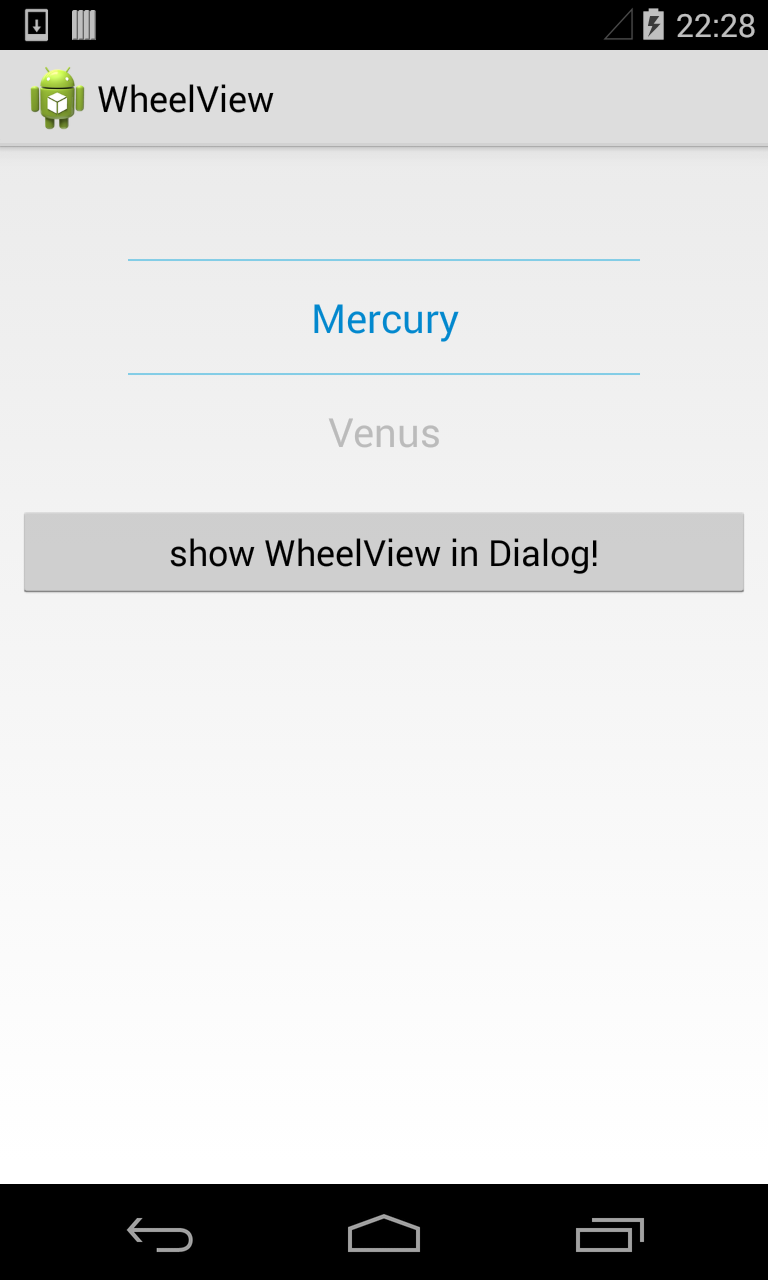
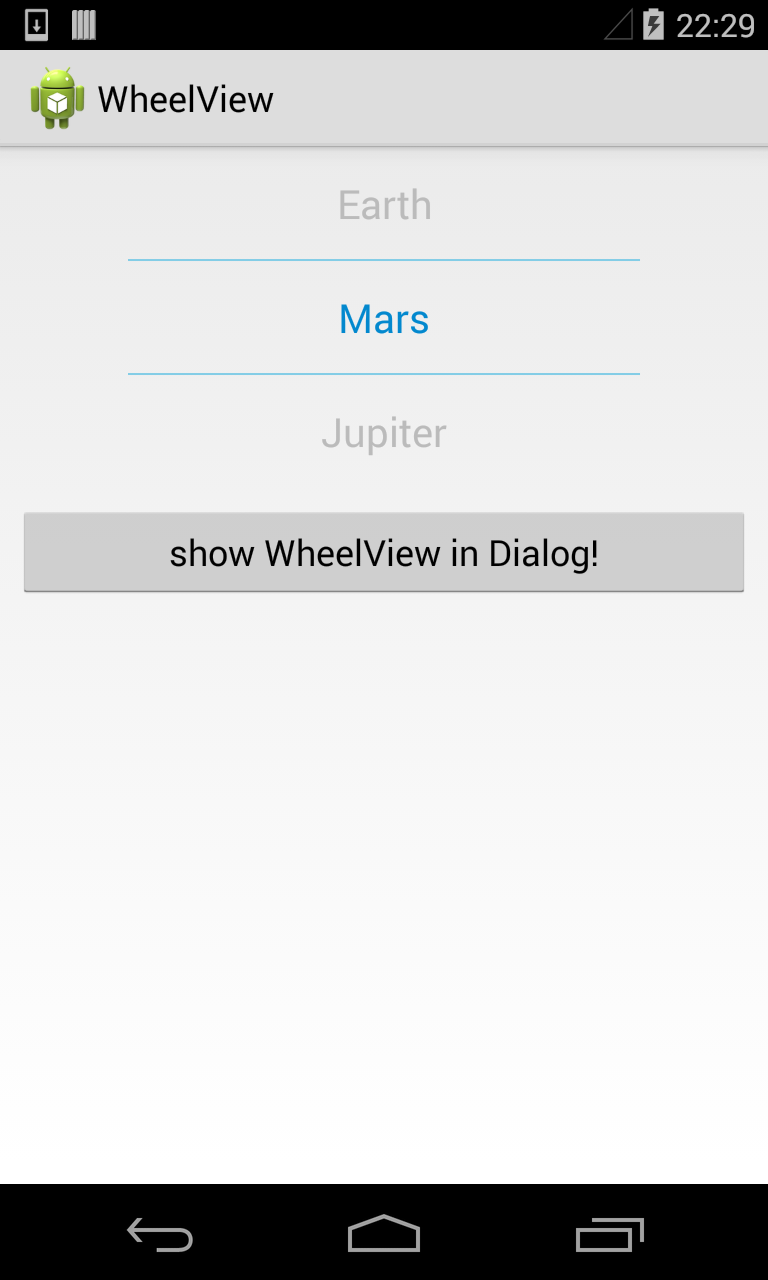
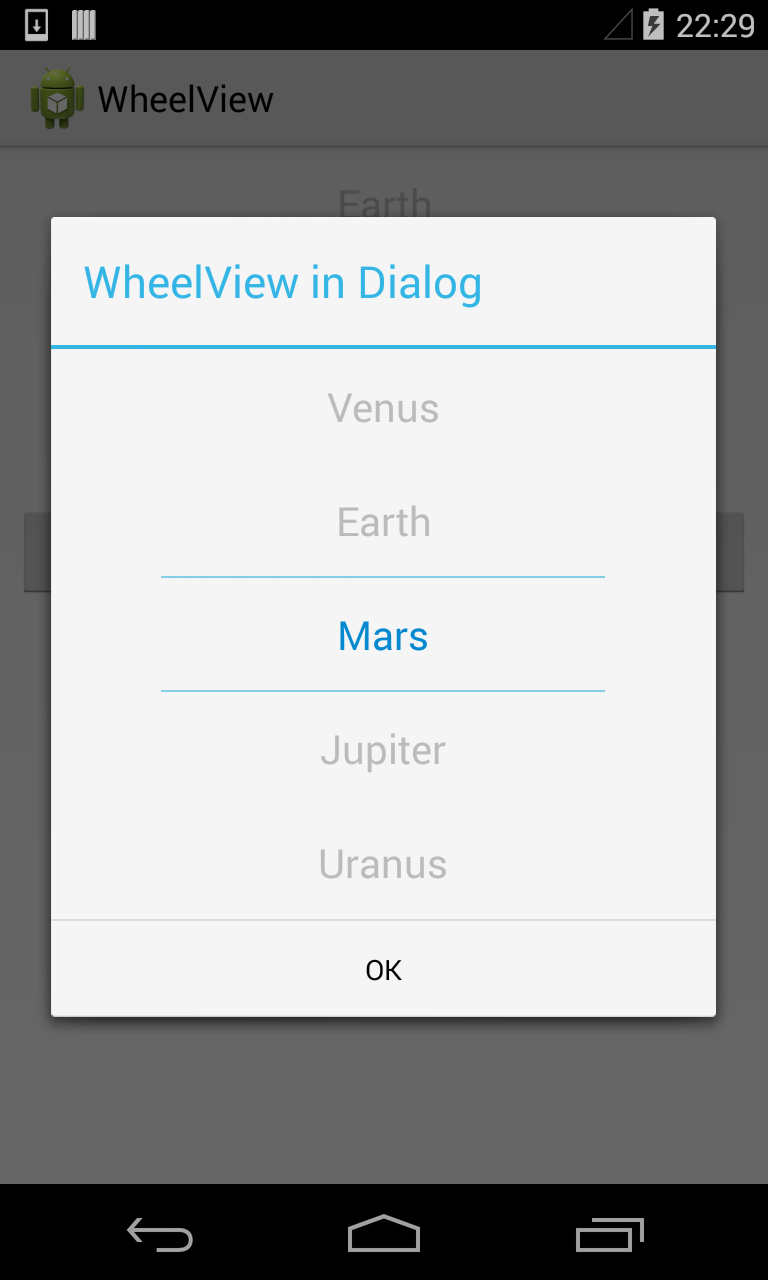 以下仅供参考
实现Android竖直滚动选择功能
使用方式:
public class MainActivity extends AIActivity {
public static final String TAG = MainActivity.class.getSimpleName();
private static final String[] PLANETS = new String[]{"河北省", "北京市", "Earth", "Mars", "Jupiter", "Uranus", "Neptune", "Pluto","其他"};
@AIView(R.id.main_wv)
private WheelView wva;
@Override
public void onCreate(Bundle savedInstanceState) {
super.onCreate(savedInstanceState);
wva.setOffset(1);// 偏移量,上下各一个
wva.setItems(Arrays.asList(PLANETS));
wva.setOnWheelViewListener(new WheelView.OnWheelViewListener() {
@Override
public void onSelected(int selectedIndex, String item) {
Logger.d(TAG, "selectedIndex: " + selectedIndex + ", item: " + item);
}
});
}
/**
* onClickCallbackSample注册监听可以下载layout的xml中
*
*/
public void onClickCallbackSample(View view) {
switch (view.getId()) {
case R.id.main_show_dialog_btn:
View outerView = LayoutInflater.from(context).inflate(R.layout.wheel_view, null);
WheelView wv = (WheelView) outerView.findViewById(R.id.wheel_view_wv);
wv.setOffset(2);
wv.setItems(Arrays.asList(PLANETS));
wv.setSeletion(3);
wv.setOnWheelViewListener(new WheelView.OnWheelViewListener() {
@Override
public void onSelected(int selectedIndex, String item) {
Logger.d(TAG, "[Dialog]selectedIndex: " + selectedIndex + ", item: " + item);
}
});
new AlertDialog.Builder(context)
.setTitle("WheelView in Dialog")
.setView(outerView)
.setPositiveButton("OK", null)
.show();
break;
}
}
}
以下仅供参考
实现Android竖直滚动选择功能
使用方式:
public class MainActivity extends AIActivity {
public static final String TAG = MainActivity.class.getSimpleName();
private static final String[] PLANETS = new String[]{"河北省", "北京市", "Earth", "Mars", "Jupiter", "Uranus", "Neptune", "Pluto","其他"};
@AIView(R.id.main_wv)
private WheelView wva;
@Override
public void onCreate(Bundle savedInstanceState) {
super.onCreate(savedInstanceState);
wva.setOffset(1);// 偏移量,上下各一个
wva.setItems(Arrays.asList(PLANETS));
wva.setOnWheelViewListener(new WheelView.OnWheelViewListener() {
@Override
public void onSelected(int selectedIndex, String item) {
Logger.d(TAG, "selectedIndex: " + selectedIndex + ", item: " + item);
}
});
}
/**
* onClickCallbackSample注册监听可以下载layout的xml中
*
*/
public void onClickCallbackSample(View view) {
switch (view.getId()) {
case R.id.main_show_dialog_btn:
View outerView = LayoutInflater.from(context).inflate(R.layout.wheel_view, null);
WheelView wv = (WheelView) outerView.findViewById(R.id.wheel_view_wv);
wv.setOffset(2);
wv.setItems(Arrays.asList(PLANETS));
wv.setSeletion(3);
wv.setOnWheelViewListener(new WheelView.OnWheelViewListener() {
@Override
public void onSelected(int selectedIndex, String item) {
Logger.d(TAG, "[Dialog]selectedIndex: " + selectedIndex + ", item: " + item);
}
});
new AlertDialog.Builder(context)
.setTitle("WheelView in Dialog")
.setView(outerView)
.setPositiveButton("OK", null)
.show();
break;
}
}
}
 #####沟通请移步issues
------
####【补充内容】
======
------
Android滚动选择控件
#####沟通请移步issues
------
####【补充内容】
======
------
Android滚动选择控件
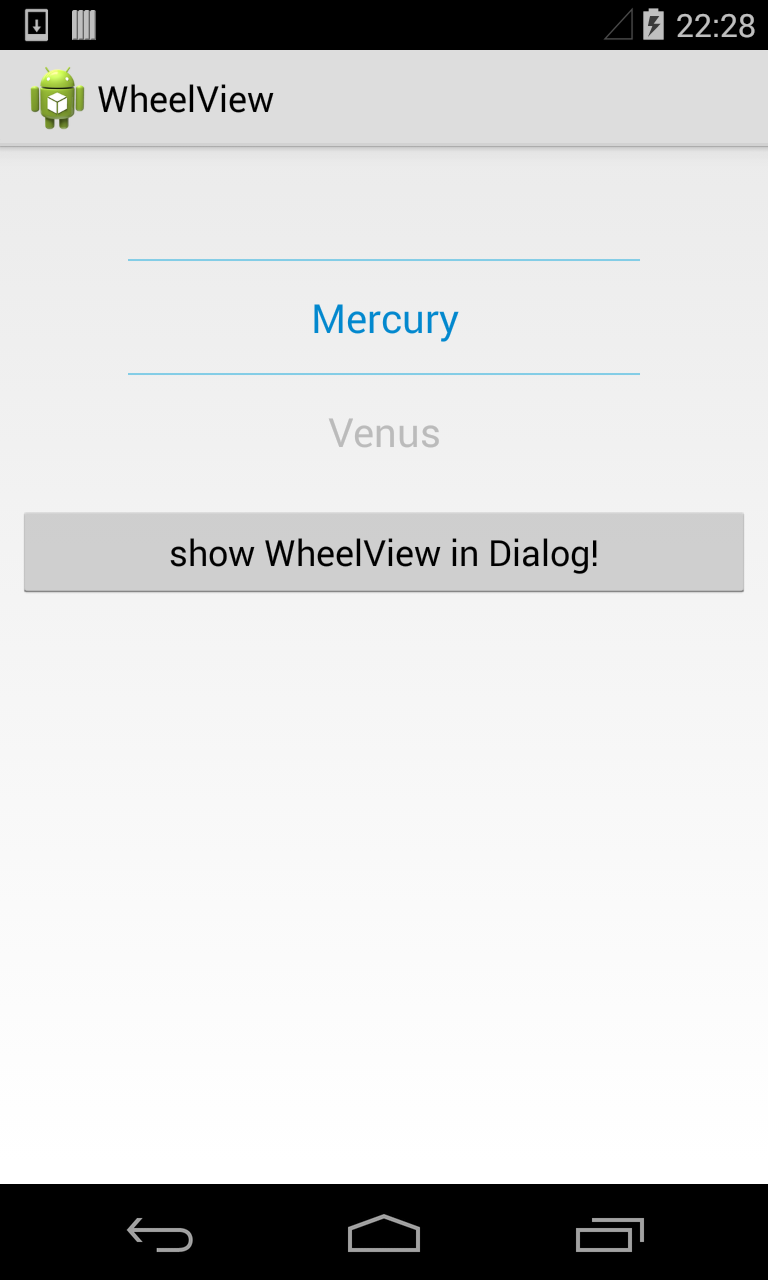
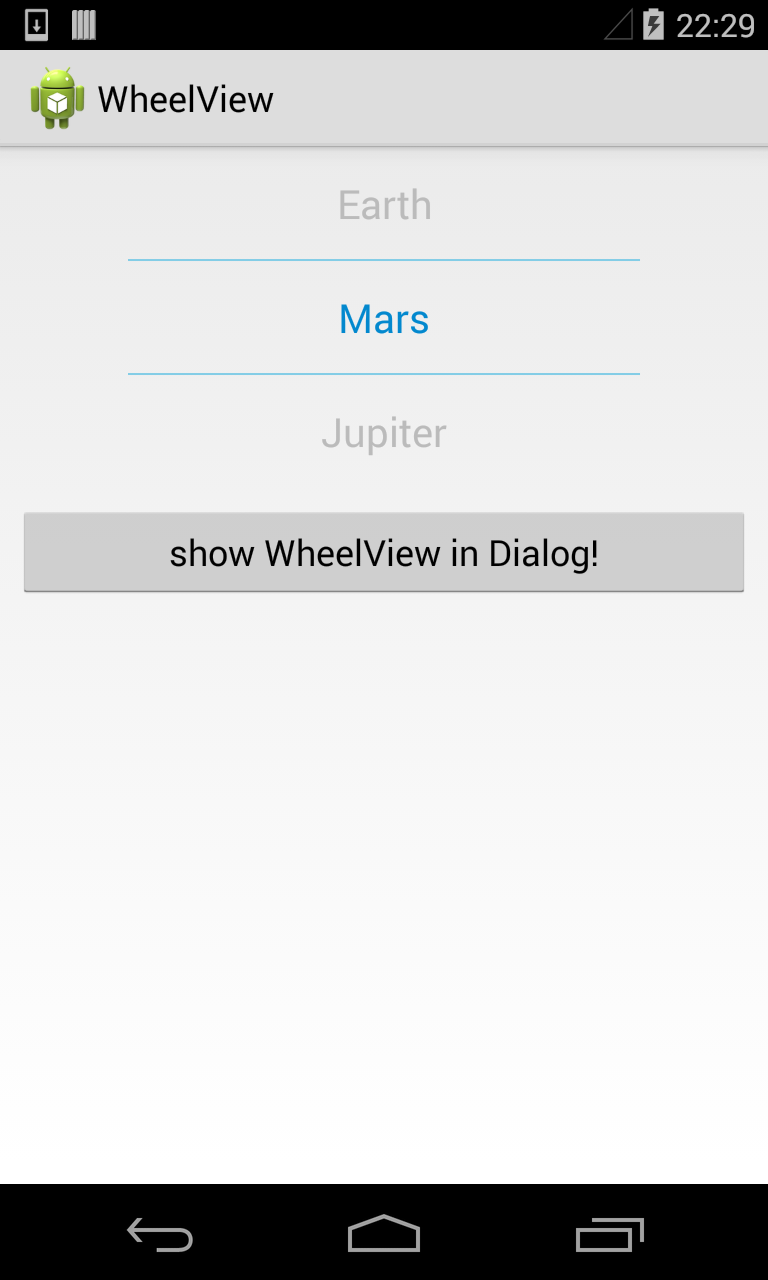
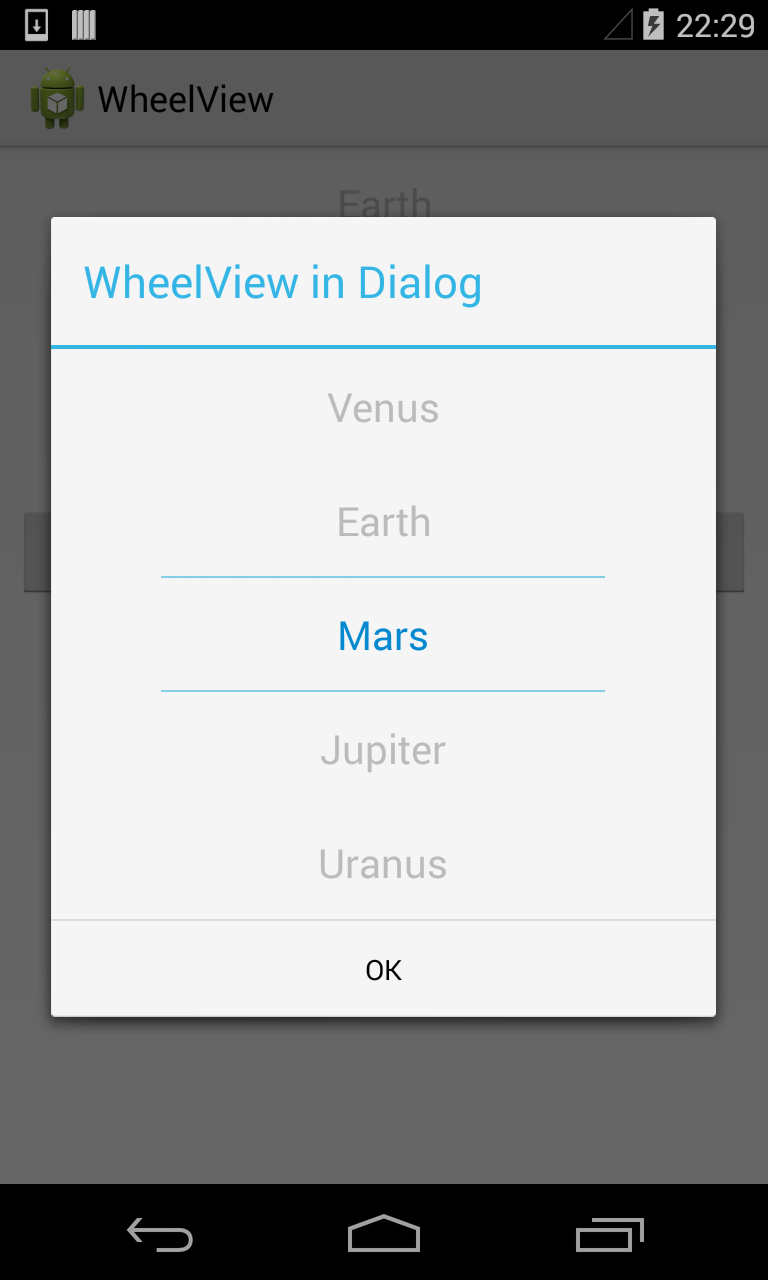 以下仅供参考
实现Android竖直滚动选择功能
使用方式:
public class MainActivity extends AIActivity {
public static final String TAG = MainActivity.class.getSimpleName();
private static final String[] PLANETS = new String[]{"河北省", "北京市", "Earth", "Mars", "Jupiter", "Uranus", "Neptune", "Pluto","其他"};
@AIView(R.id.main_wv)
private WheelView wva;
@Override
public void onCreate(Bundle savedInstanceState) {
super.onCreate(savedInstanceState);
wva.setOffset(1);// 偏移量,上下各一个
wva.setItems(Arrays.asList(PLANETS));
wva.setOnWheelViewListener(new WheelView.OnWheelViewListener() {
@Override
public void onSelected(int selectedIndex, String item) {
Logger.d(TAG, "selectedIndex: " + selectedIndex + ", item: " + item);
}
});
}
/**
* onClickCallbackSample注册监听可以下载layout的xml中
*
*/
public void onClickCallbackSample(View view) {
switch (view.getId()) {
case R.id.main_show_dialog_btn:
View outerView = LayoutInflater.from(context).inflate(R.layout.wheel_view, null);
WheelView wv = (WheelView) outerView.findViewById(R.id.wheel_view_wv);
wv.setOffset(2);
wv.setItems(Arrays.asList(PLANETS));
wv.setSeletion(3);
wv.setOnWheelViewListener(new WheelView.OnWheelViewListener() {
@Override
public void onSelected(int selectedIndex, String item) {
Logger.d(TAG, "[Dialog]selectedIndex: " + selectedIndex + ", item: " + item);
}
});
new AlertDialog.Builder(context)
.setTitle("WheelView in Dialog")
.setView(outerView)
.setPositiveButton("OK", null)
.show();
break;
}
}
}
以下仅供参考
实现Android竖直滚动选择功能
使用方式:
public class MainActivity extends AIActivity {
public static final String TAG = MainActivity.class.getSimpleName();
private static final String[] PLANETS = new String[]{"河北省", "北京市", "Earth", "Mars", "Jupiter", "Uranus", "Neptune", "Pluto","其他"};
@AIView(R.id.main_wv)
private WheelView wva;
@Override
public void onCreate(Bundle savedInstanceState) {
super.onCreate(savedInstanceState);
wva.setOffset(1);// 偏移量,上下各一个
wva.setItems(Arrays.asList(PLANETS));
wva.setOnWheelViewListener(new WheelView.OnWheelViewListener() {
@Override
public void onSelected(int selectedIndex, String item) {
Logger.d(TAG, "selectedIndex: " + selectedIndex + ", item: " + item);
}
});
}
/**
* onClickCallbackSample注册监听可以下载layout的xml中
*
*/
public void onClickCallbackSample(View view) {
switch (view.getId()) {
case R.id.main_show_dialog_btn:
View outerView = LayoutInflater.from(context).inflate(R.layout.wheel_view, null);
WheelView wv = (WheelView) outerView.findViewById(R.id.wheel_view_wv);
wv.setOffset(2);
wv.setItems(Arrays.asList(PLANETS));
wv.setSeletion(3);
wv.setOnWheelViewListener(new WheelView.OnWheelViewListener() {
@Override
public void onSelected(int selectedIndex, String item) {
Logger.d(TAG, "[Dialog]selectedIndex: " + selectedIndex + ", item: " + item);
}
});
new AlertDialog.Builder(context)
.setTitle("WheelView in Dialog")
.setView(outerView)
.setPositiveButton("OK", null)
.show();
break;
}
}
}