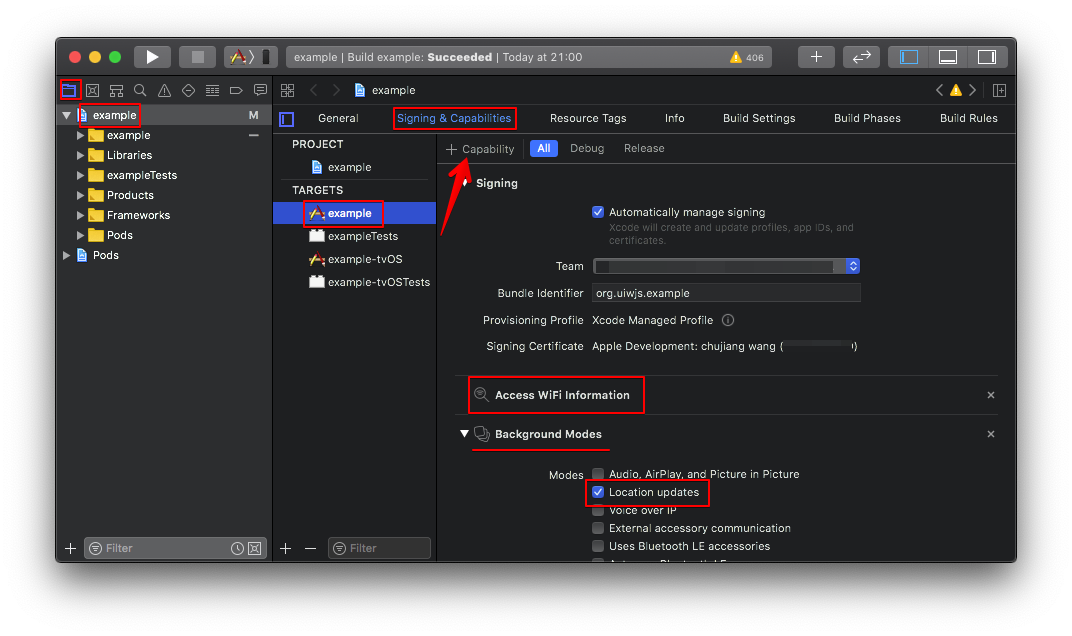# react-native-amap-geolocation
**Repository Path**: uiw/react-native-amap-geolocation
## Basic Information
- **Project Name**: react-native-amap-geolocation
- **Description**: React Native 高德地图定位模块,支持 Android/iOS。
- **Primary Language**: Unknown
- **License**: MIT
- **Default Branch**: master
- **Homepage**: None
- **GVP Project**: No
## Statistics
- **Stars**: 0
- **Forks**: 1
- **Created**: 2020-08-04
- **Last Updated**: 2022-05-25
## Categories & Tags
**Categories**: Uncategorized
**Tags**: None
## README
@uiw/react-native-amap-geolocation
----
[](https://npmjs.org/package/@uiw/react-native-amap-geolocation)

React Native 高德地图定位模块,支持 Android/iOS。提供尽可能完善的原生接口,同时提供符合 Web 标准的 Geolocation API 以及 [完整的接口文档](https://uiwjs.github.io/react-native-amap-geolocation/)。
## 注意事项
⚠️ 高德地图定位部分 API 需要真机调试和 `Access WiFi Information` 权限。
Android:需要正确的设置 apiKey,获取 Key 的方法
官方获取 Key方法:https://lbs.amap.com/api/android-location-sdk/guide/create-project/get-key
A. 使用 `keytool`(jdk自带工具)获取 `SHA1`,默认 测试版本 `keystore` 路径 `<项目名称>/android/app/debug.keystore`
```bash
keytool -v -list -keystore keystore文件路径
```
B. 获取 `PackageName`,获取路径 `<项目名称>/android/app/src/main/AndroidManifest.xml`
C. 在高德地图账号中设置 `SHA1` 和 `PackageName`。
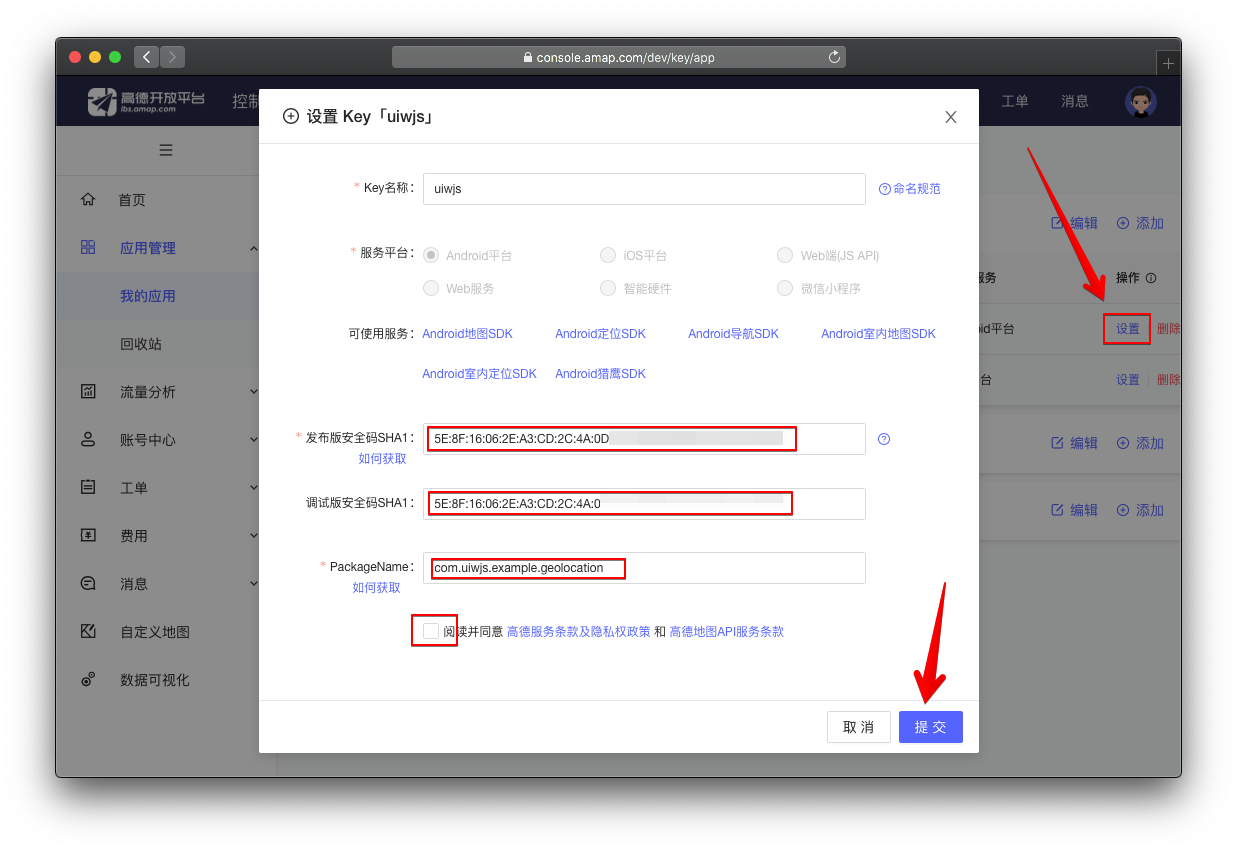 D. 按照上面步骤正确设置你的 `apiKey` 才会起作用。
D. 按照上面步骤正确设置你的 `apiKey` 才会起作用。
Android:无法获取逆地理信息的问题,KEY鉴权失败
1. APK 当前签名文件的 SHA1 与[高德开放平台](https://console.amap.com/)中设置不一致
2. Android Studio 开发者请注意调整 `build.gradle` 文件的 `applicationId` 与 `packageName` 一致,如不一致将会导致鉴权失败。
3. 工程中的 `packageName` 与[高德开放平台](https://console.amap.com/)中 `packageName` 设置不一致
4. 通过 `SDK` 提供的 `setApiKey(String key);` 接口设置 `Key`,注意 `Key` 设置要在 `SDK` 业务初始化之前。
iOS:获取逆地理信息需要高德地图配置 apiKey
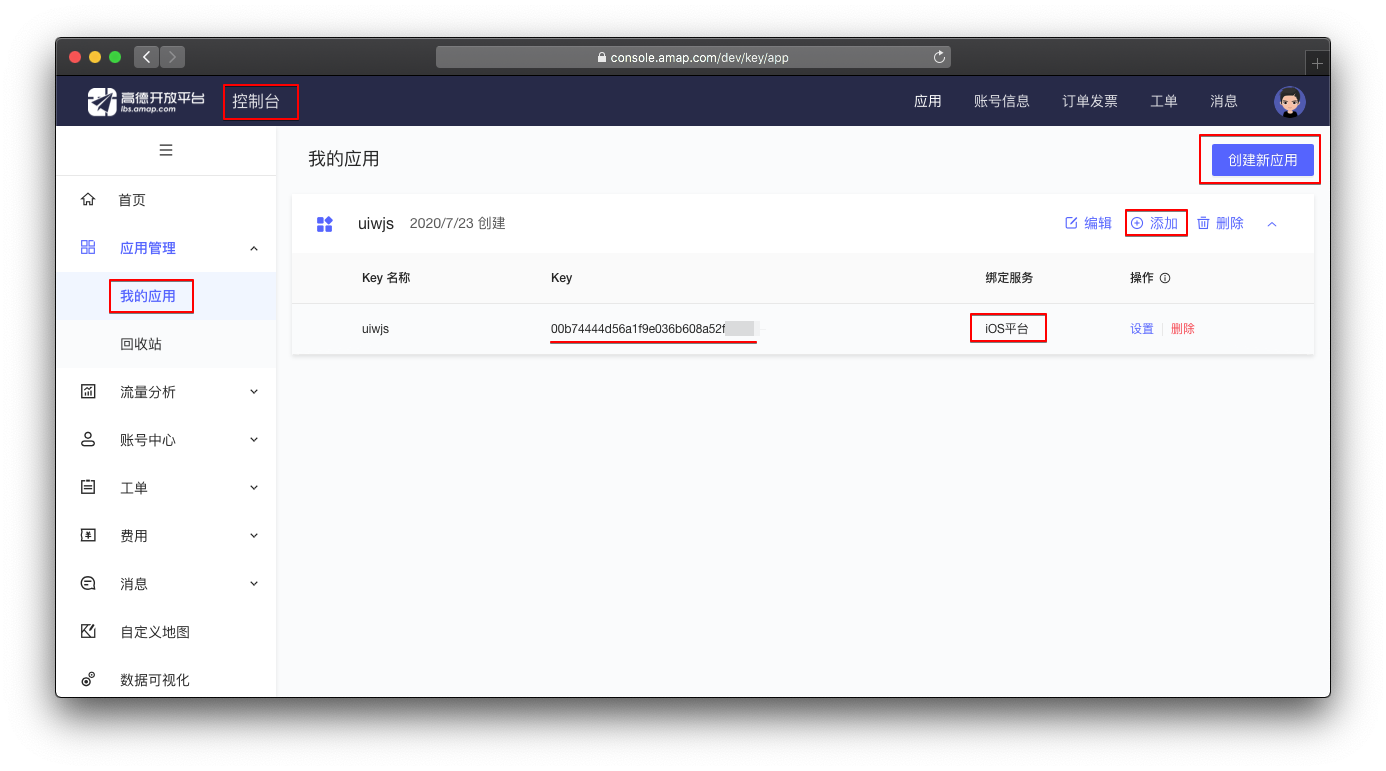
iOS:高德地图包需要 WiFi 权限
iOS 端高德地图包需要 WiFi 权限,否则报如下警告:
```
nehelper sent invalid result code [1] for Wi-Fi information request
```
需要在[开发者账号中设置 WiFi 权限](https://developer.apple.com)
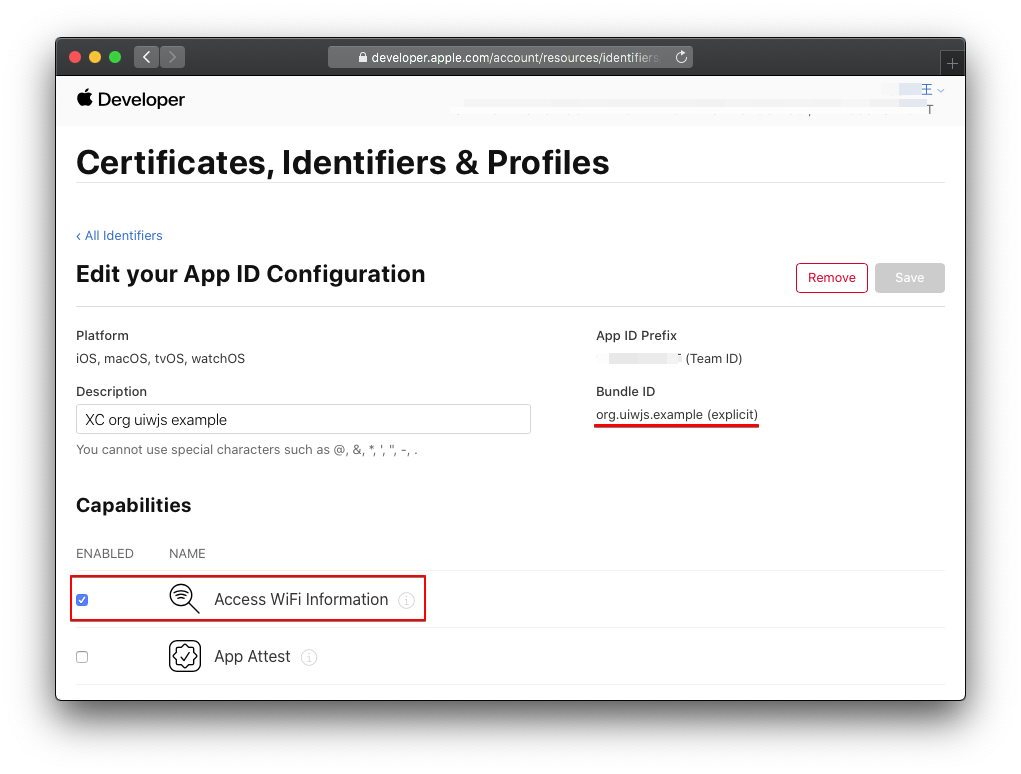 同时需要在 Xcode 中添加 `Access WiFi Information` 能力选项
同时需要在 Xcode 中添加 `Access WiFi Information` 能力选项
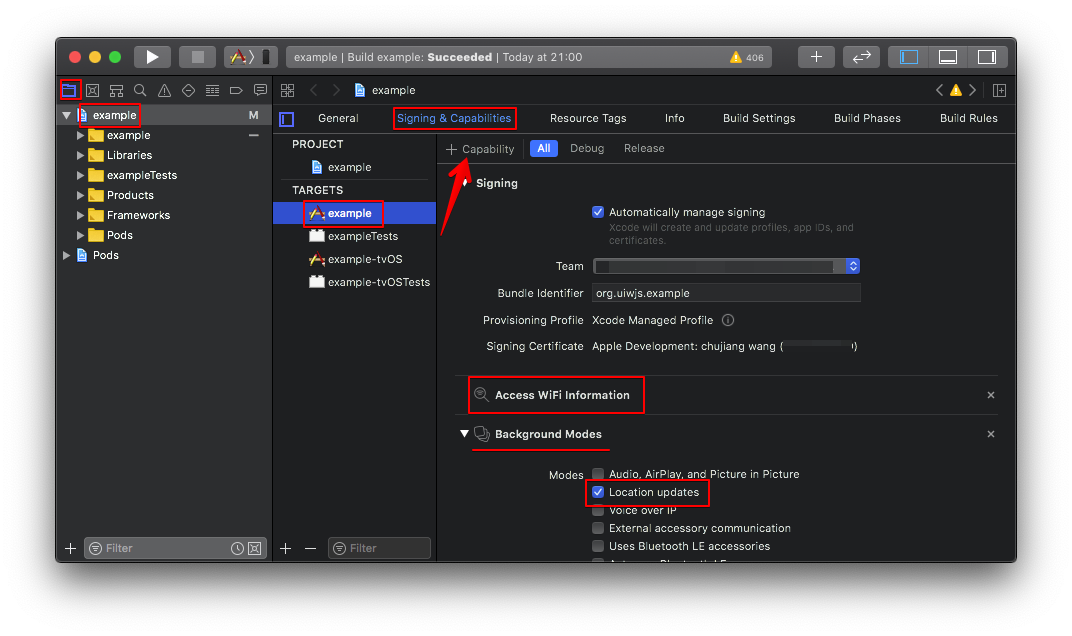
iOS:需要保证"Background Modes"中的"Location updates"处于选中状态
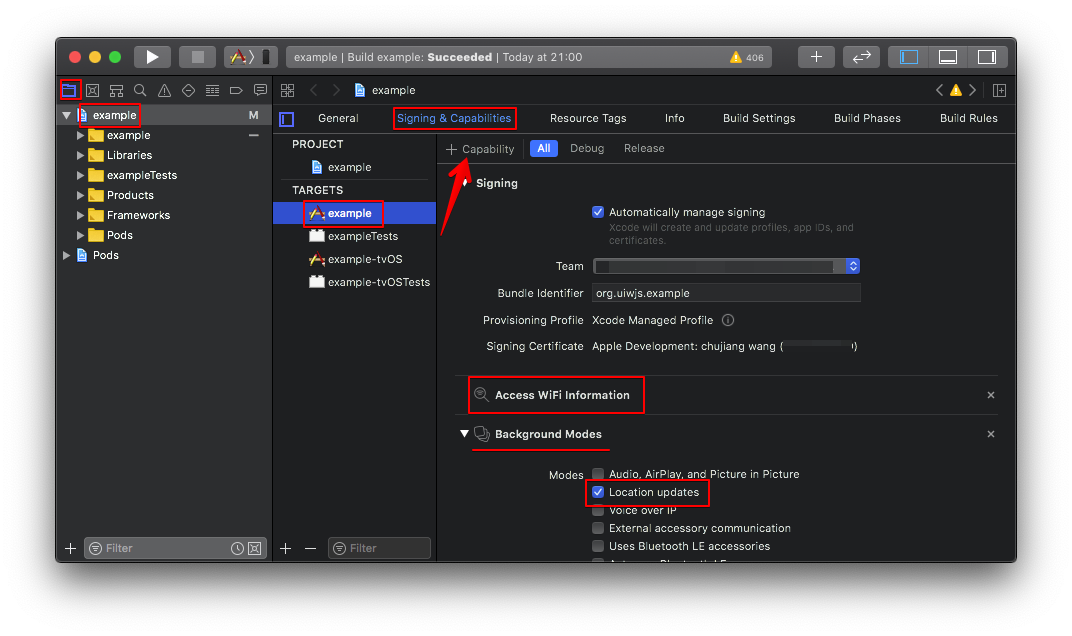 1. 左侧目录中选中工程名,开启 `TARGETS` -> `Capabilities` -> `Background Modes`
2. 在 `Background Modes` 中勾选 `Location updates`
1. 左侧目录中选中工程名,开启 `TARGETS` -> `Capabilities` -> `Background Modes`
2. 在 `Background Modes` 中勾选 `Location updates`
## 安装依赖
```bash
yarn add @uiw/react-native-amap-geolocation
# react-native version >= 0.60+
$ cd ios && pod install
```
## 基本用法
```javascript
import { Platform } from 'react-native';
import AMapGeolocation from '@uiw/react-native-amap-geolocation';
let apiKey = '';
if (Platform.OS === 'ios') {
apiKey = '用于 iOS 的 apiKey';
}
if (Platform.OS === 'android') {
apiKey = '用于 Android 的 apiKey';
}
// 设置 高德地图 apiKey
AMapGeolocation.setApiKey(apiKey);
// iOS 指定所需的精度级别
AMapGeolocation.setDesiredAccuracy(3);
// Android 指定所需的精度级别,可选设置,默认 高精度定位模式
AMapGeolocation.setLocationMode(1);
// 定位是否返回逆地理信息
AMapGeolocation.setLocatingWithReGeocode(true);
async function getCurrentLocation(){
try {
const json = await AMapGeolocation.getCurrentLocation();
console.log('json:', json);
} catch (error) {
console.log('error:', error);
}
}
```
## 定位监听函数
```js
import AMapGeolocation from '@uiw/react-native-amap-geolocation';
let apiKey = '';
if (Platform.OS === 'ios') {
apiKey = '用于 iOS 的 apiKey';
}
if (Platform.OS === 'android') {
apiKey = '用于 Android 的 apiKey';
}
// 设置 高德地图 apiKey
AMapGeolocation.setApiKey(apiKey);
// 定位是否返回逆地理信息
AMapGeolocation.setLocatingWithReGeocode(true);
// 当设备可以正常联网时,还可以返回该定位点的对应的中国境内位置信息(包括:省、市、区/县以及详细地址)。
AMapGeolocation.addLocationListener((location) => {
console.log('返回定位信息', location);
this.setState({
location: JSON.stringify(location, null, 2),
});
});
```
## 逆地理编码
```js
import AMapGeolocation from '@uiw/react-native-amap-geolocation';
let apiKey = '';
if (Platform.OS === 'ios') {
apiKey = '用于 iOS 的 apiKey';
}
if (Platform.OS === 'android') {
apiKey = '用于 Android 的 apiKey';
}
// 设置 高德地图 apiKey
AMapGeolocation.setApiKey(apiKey);
// 定位是否返回逆地理信息
AMapGeolocation.setLocatingWithReGeocode(true);
```
## 坐标转换
坐标转换,支持将iOS自带定位 GPS/Google/MapBar/Baidu/MapABC 多种坐标系的坐标转换成高德坐标
```js
import AMapGeolocation from '@uiw/react-native-amap-geolocation';
// 将百度地图转换为 高德地图 经纬度
const resulte = await AMapGeolocation.coordinateConvert({
latitude: 40.002172,
longitude: 116.467357,
}, 0);
// => {longitude: 116.46071927031961, latitude: 39.99651501274128}
```
## 定位回调频率限制
```js
import AMapGeolocation from '@uiw/react-native-amap-geolocation';
// android,5 秒请求一次定位
AMapGeolocation.setInterval(5000);
// ios,设备移动超过 10 米才会更新位置信息
AMapGeolocation.setDistanceFilter(10);
```
## 错误处理
```bash
[NetworkInfo] Signal strength query returned error: Error Domain=NSPOSIXErrorDomain Code=13 "Permission denied", descriptor:
```
在 `Product` -> `Scheme` -> `Edit Scheme` -> `Run` -> `Arguments` -> `Environment Variables` 添加 `OS_ACTIVITY_MODE` `disable`
```bash
nehelper sent invalid result code [1] for Wi-Fi information request
```
配置 WiFi 权限
## 其它
当前工程基于 [@brodybits/create-react-native-module](https://github.com/brodybits/create-react-native-module) 初始化。
```bash
npx create-react-native-module --package-identifier com.uiwjs.react.geolocation --object-class-name RNAMapGeolocation --generate-example AMapGeolocation --example-react-native-version 0.63.0 --module-name @uiw/react-native-amap-geolocation --github-account uiwjs --author-name "Kenny Wong" --author-email "wowohoo@qq.com"
```
## 开发
```bash
cd example # 进入实例 example 工程,根目录不需要安装,会引发错误
yarn install # 安装依赖
cd ios # 进入 example/ios 目录安装依赖
pod instll # 安装依赖
```
## 相关连接
- [高德地图:Android 端类文档](http://amappc.cn-hangzhou.oss-pub.aliyun-inc.com/lbs/static/unzip/Android_Location_Doc/index.html)
- [高德地图:iOS定位SDK V2.6.5](https://lbs.amap.com/api/ios-location-sdk/download/)
- [高德地图:Android 定位SDK V5.1.0](https://lbs.amap.com/api/android-location-sdk/download)
- [高德地图:提交 AppStore 必读](https://lbs.amap.com/api/ios-location-sdk/guide/create-project/idfa-guide)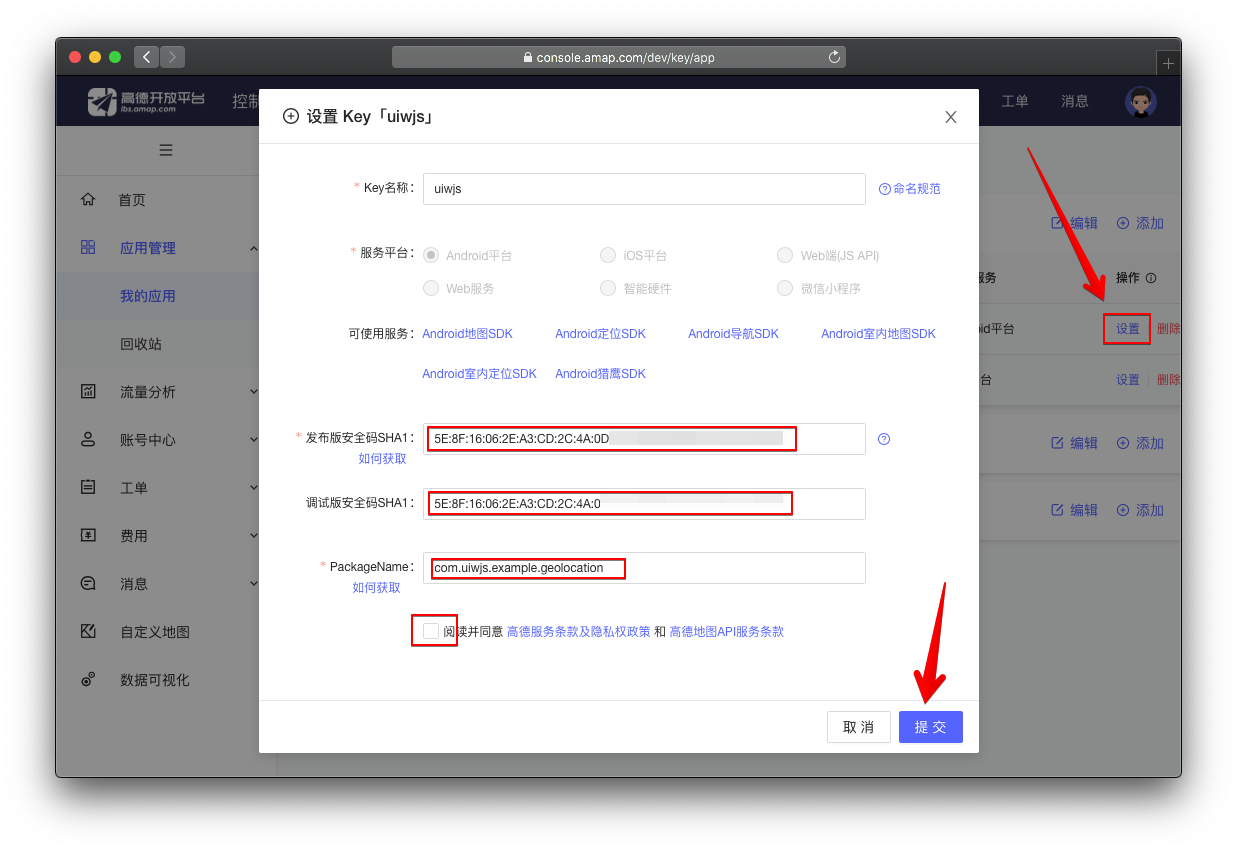 D. 按照上面步骤正确设置你的 `apiKey` 才会起作用。
D. 按照上面步骤正确设置你的 `apiKey` 才会起作用。
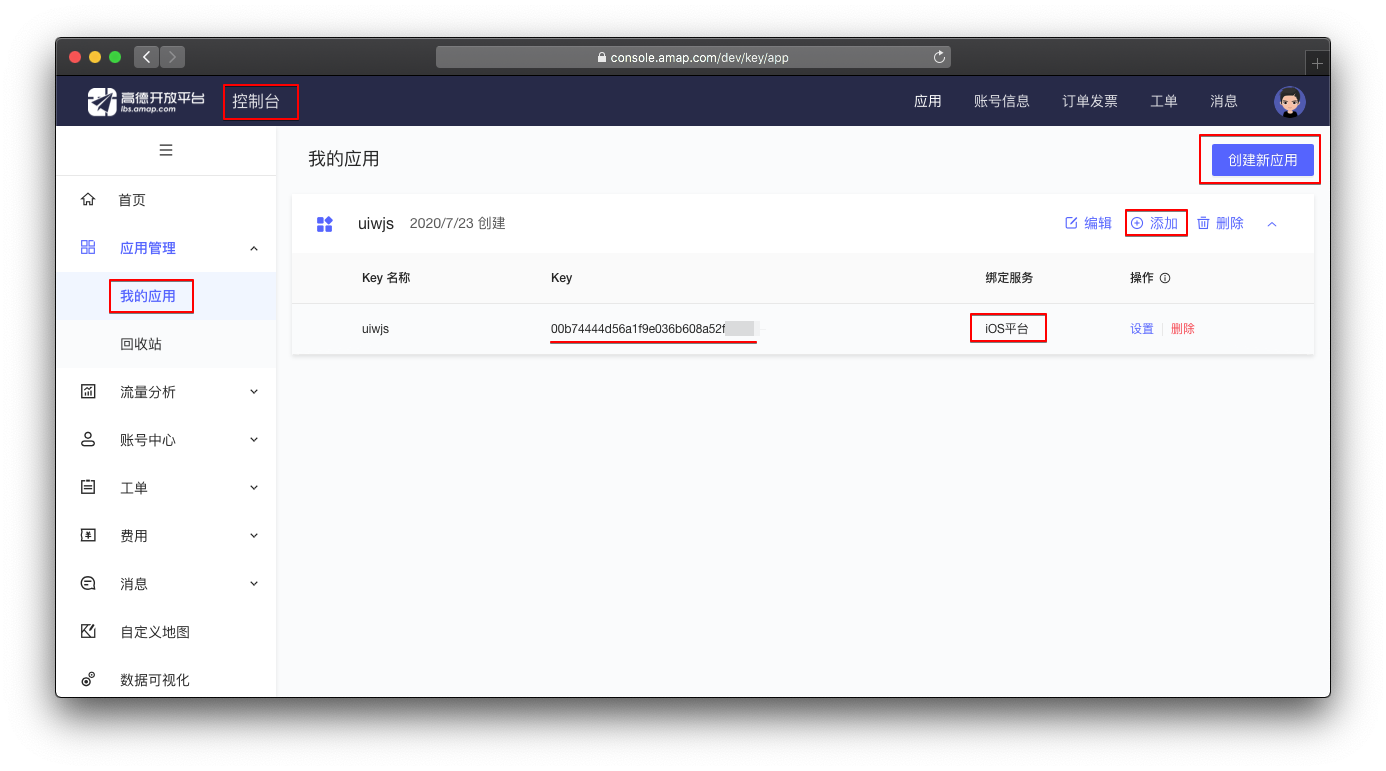
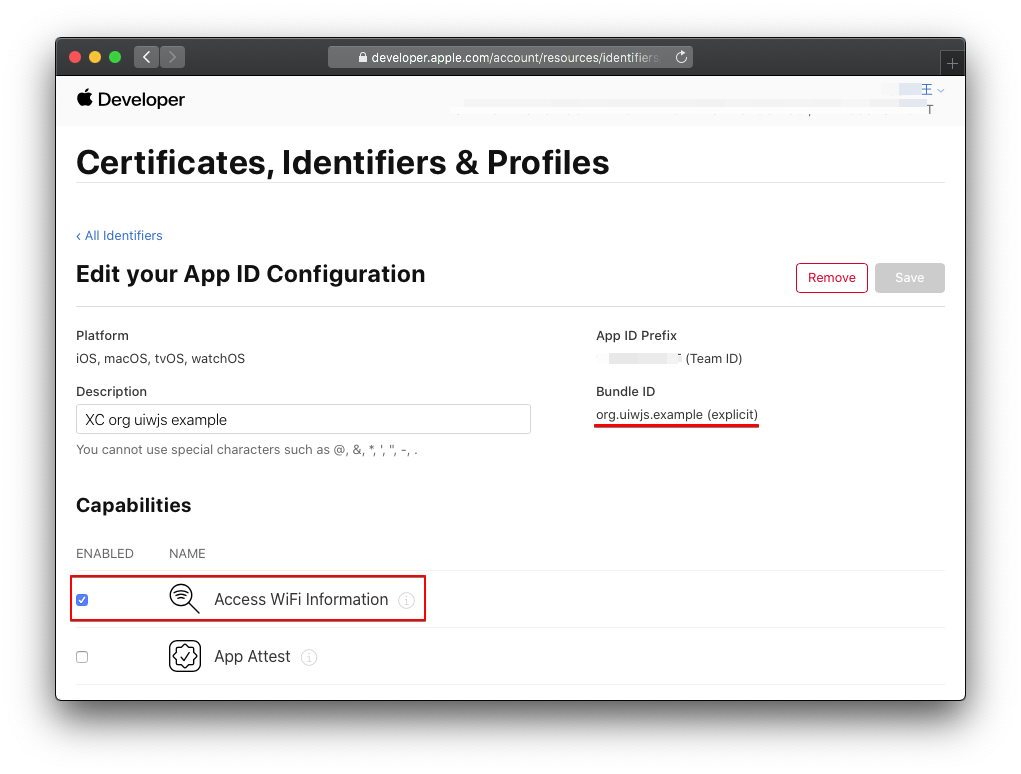 同时需要在 Xcode 中添加 `Access WiFi Information` 能力选项
同时需要在 Xcode 中添加 `Access WiFi Information` 能力选项